Issuance and Collection of Nigerian Passports
27th March 2017Print all required forms
2nd December 2020Kindly view FAQS for the next step

Q: “What happens after the application has been paid for?”
A: Next step would be the biometrics at the High commission which is solely determined by the Nigerian embassy.
Q: “Is the biometrics process automatic after you have made payment?”
A: This process isn’t automatic; it’s strictly by appointment from the High Commission
Q: “How does this appointment process work?”
A: A request for appointment would have to be made by the applicant by completing an online appointment form. You can only complete this request once your month of application is published by the Nigerian high commission.
Q: “What documents do I require for appointment booking?”
A: Once application has been completed and you’ve been notified about payment you’ll need to send me a photograph of your face passport size: click on the link below to upload picture:
When it is for a family application or a couple applications; only one a photograph is to be needed to represent all applicants of the booking
Q: “Can I make a request for appointment immediately (same day) after completing and paying for my application?”
A: Sadly you can’t book an appointment if your month of application isn’t published for appointment booking by the NHC.
Q: “Is the booking for appointment part of the services I get?”
A: Only when you made full payment then booking for an appointment is considered part of service.
Q: “Can Apply4Me Passport & Visa Service (Agent) influence this appointment process?”
A: We are not the Nigerian Embassy or its affiliates; this process is solely determined by the Nigerian High commission.
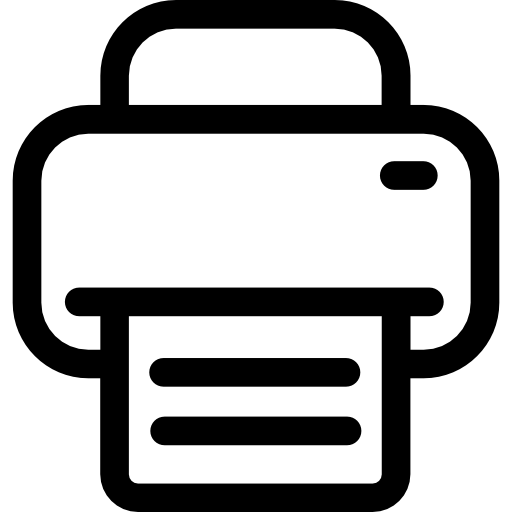
Q: “Can I print all forms so I don’t come to the office before my appointment?”
A: Yes you can print all required forms; Application Forms![]() , Application Payment Slip
, Application Payment Slip![]() & Application Acknowledgement Slip
& Application Acknowledgement Slip![]() .
.
Follow the instructions below.
==> Click on the link below when a page opens-
https://portal.immigration.gov.ng/visa/OnlineQueryStatusReport
Select APPLICATION TYPE: [SELECT PASSPORT]
Type or copy/paste in your:
APPLICATION ID: [INPUT YOUR ID No: [————]
REF NUMBER: [INPUT YOUR REF No: [————]
Click on the button SEARCH RECORD. Scroll to the bottom of the page for the buttons that will allow you to print all documents linked to your application.
